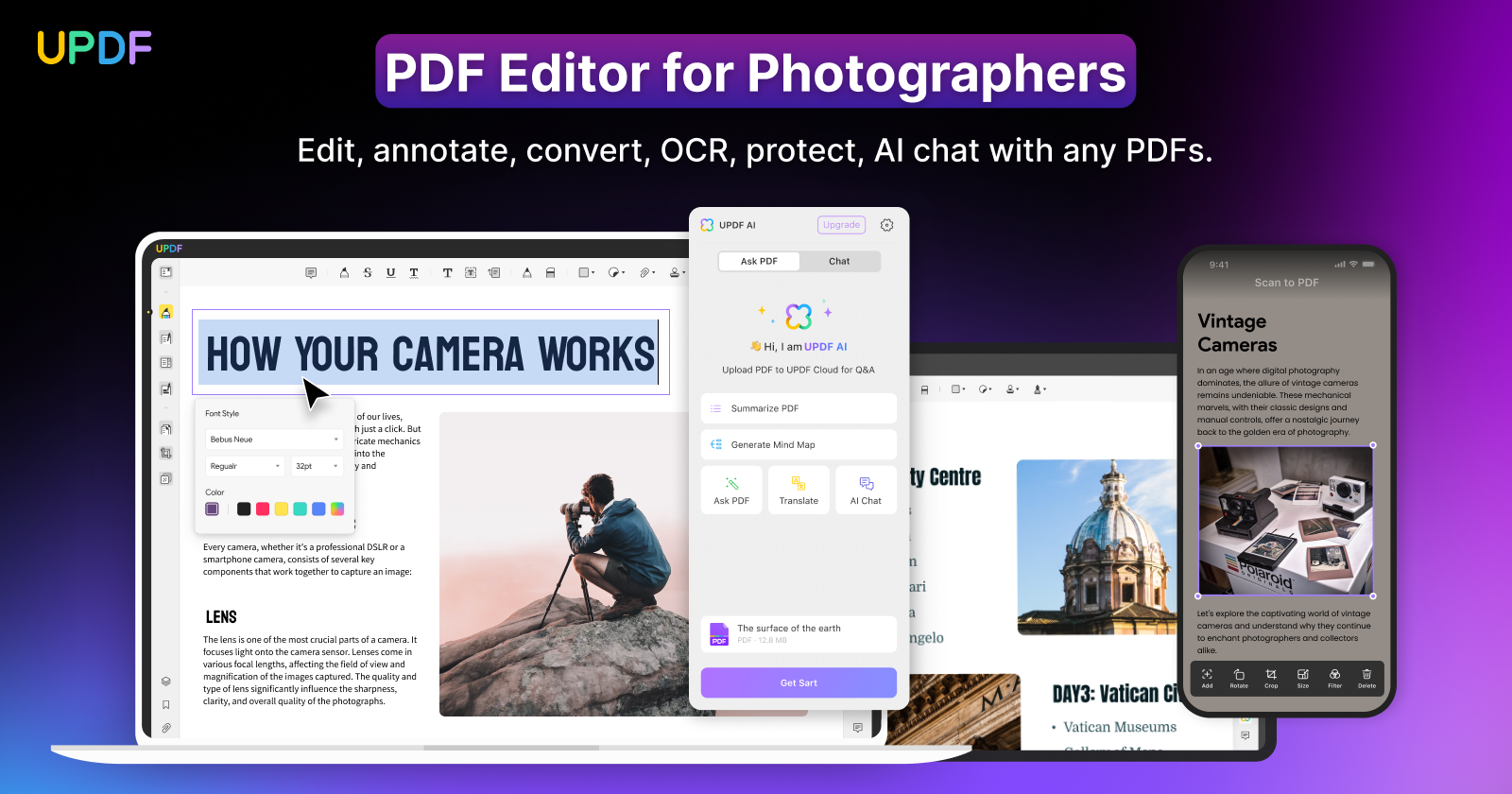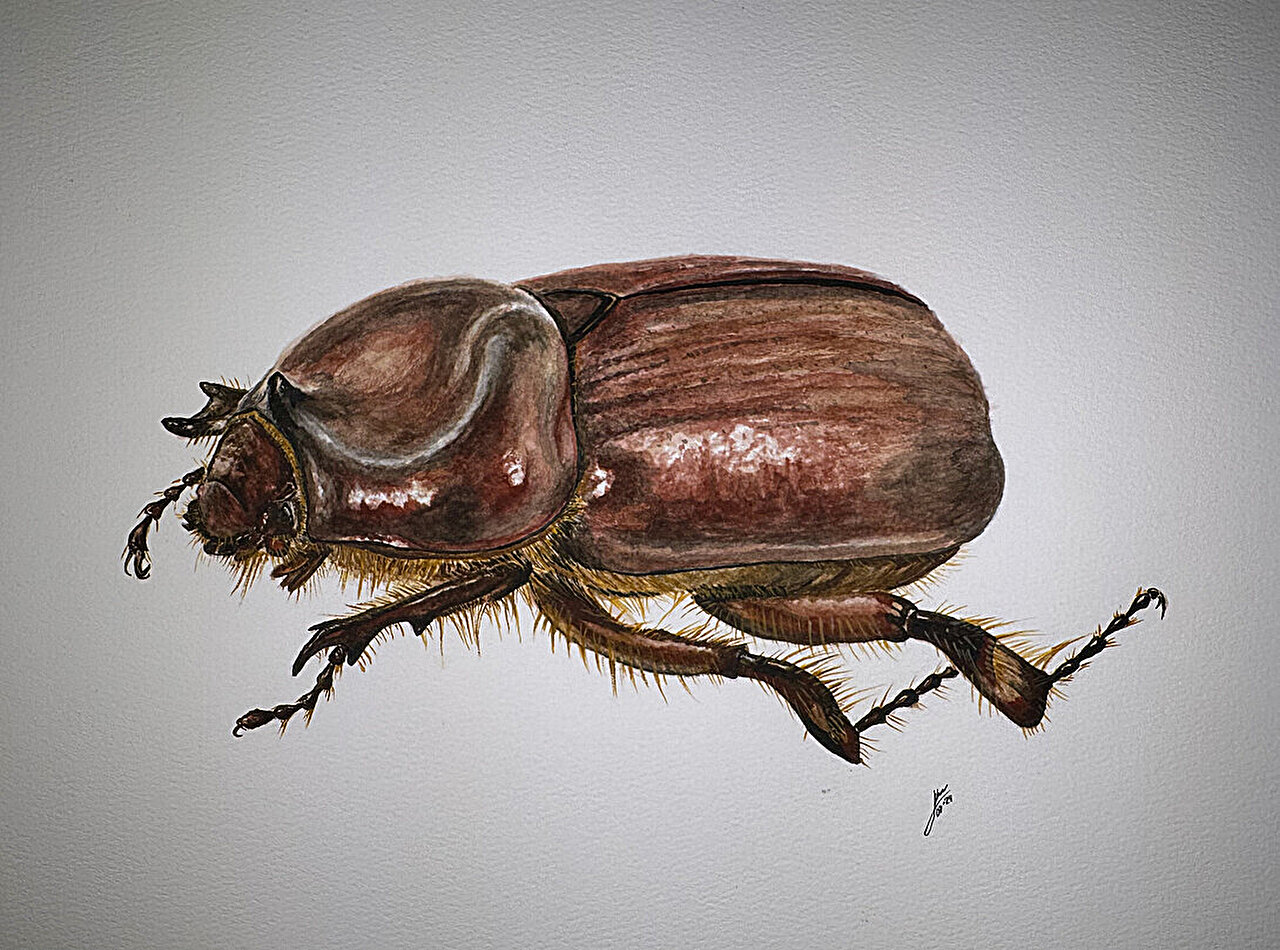LINCOLN, Neb. (KOLN) – With the city lights all around us, it’s hard to imagine what could be going on in the galaxies far away. One Lincoln man is giving curious minds a glimpse.
“Shooting the Night Sky” is an art exhibit by Brad Severa featuring astrophotography images captured in Nebraska.
Severa discovered his love of astronomy growing up in northeast Nebraska looking up at the light pollution-free skies. All he had was a film camera and a tripod.
“I’ve always been interested in astronomy and just what’s out there because it’s so vast and there’s so much,” Severa said. “It’s just a natural hobby to pick up off of what I always enjoyed.”
Flash forward nearly two decades and as the global pandemic shut the world down, Severa decided to re-invest in his love of space. Now, he uses a digital camera and special lenses helpful for astrophotography. As well as a telescope mount that tracks the sky up above and helps take long exposures needed to get the photos he has on display.
Some of the galaxies and celestial events are from thousands of light years away. The exhibit is almost like a look back on the history of space.
He hopes visitors to the exhibit might launch their own hobby.
“Anybody can do this, I just picked it up four years ago and you don’t have to have a Hubbell or James Webb Telescope, you can do it yourself and hang it on your wall if you like,” Severa said. “Hopefully people’s awareness of that is expanded a bit and they might get interested in and do something with it.”
“Shooting the Night Sky” is on display on the second floor at the Nebraska Innovation Campus. It’s free and open daily from 8 a.m. to 8 p.m. through Feb. 29.
Click here to subscribe to our 10/11 NOW daily digest and breaking news alerts delivered straight to your email inbox.
Copyright 2024 KOLN. All rights reserved.